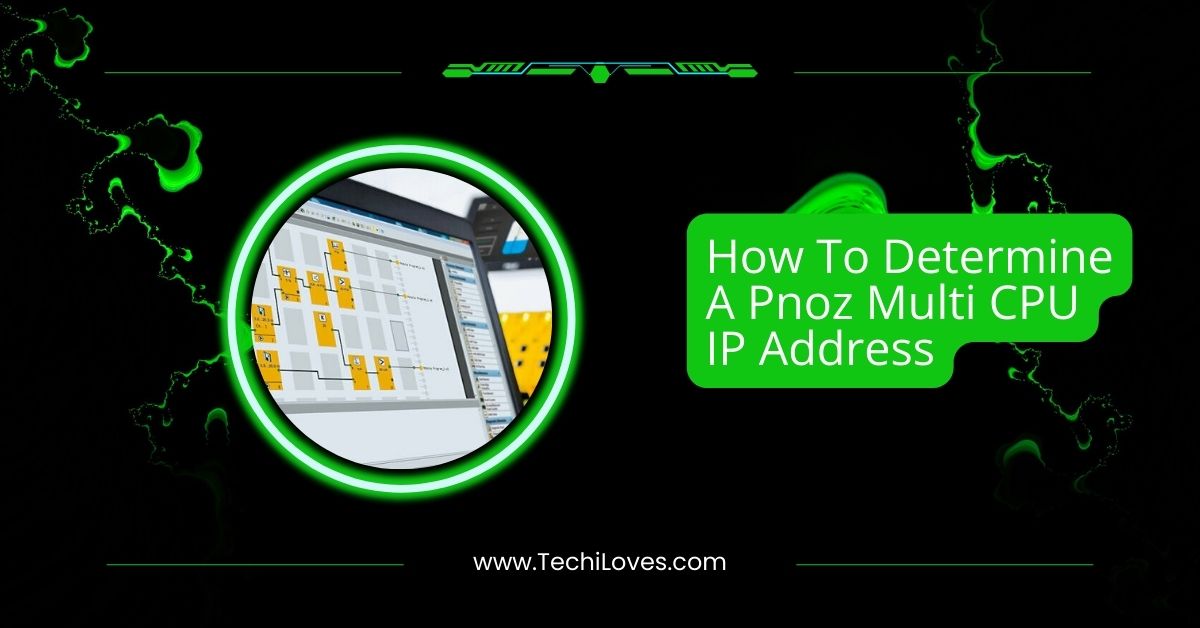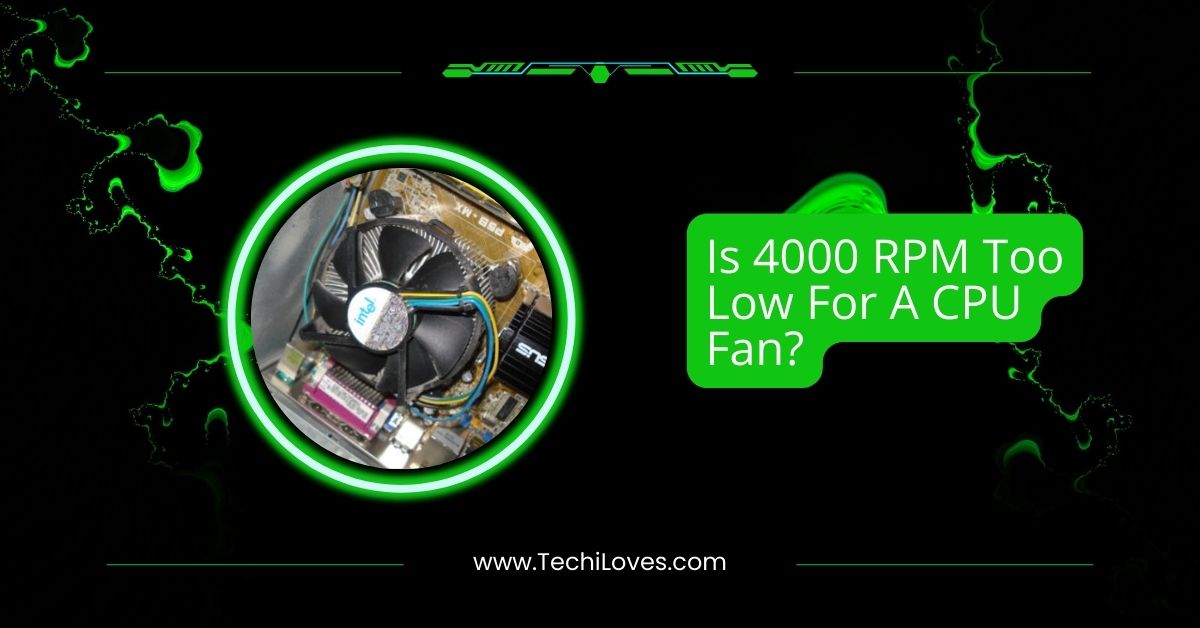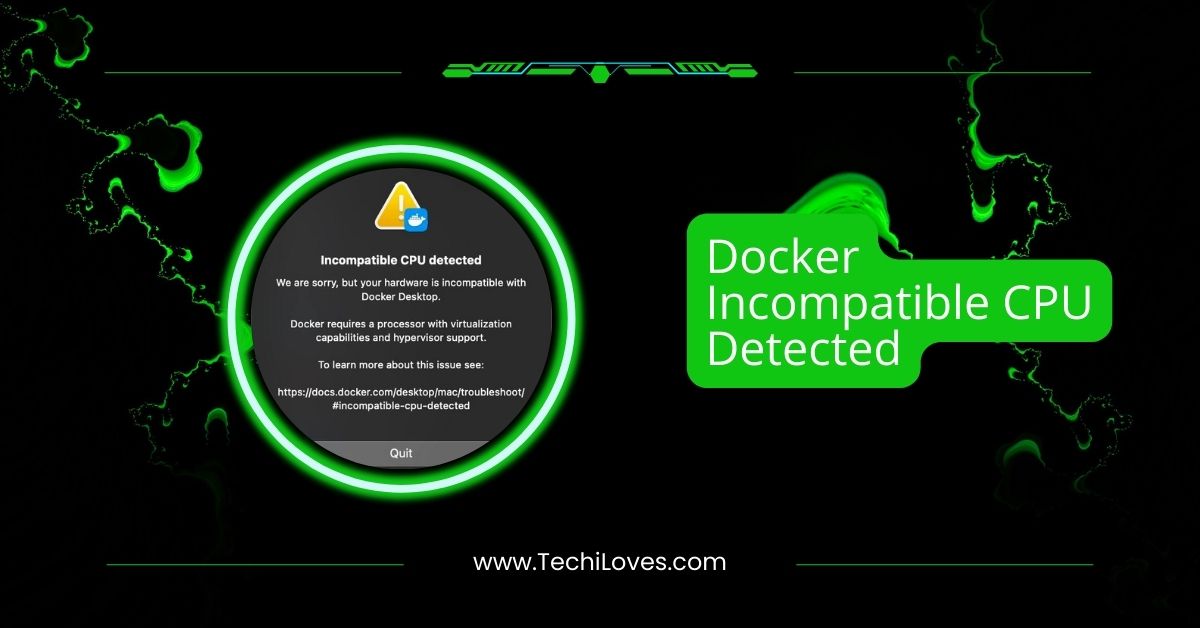If you’re a Mac user, you may have noticed something called corespotlightd using a lot of CPU power, causing your Mac to slow down.
Corespotlightd High CPU usage can slow down your Mac by consuming excessive CPU power, often reaching 99-100%. This typically happens during Spotlight indexing. Fix it by reindexing, restarting, or updating macOS to restore performance.
In this guide, we’ll walk you through what corespotlightd is, why it consumes so much CPU, and how to fix and prevent this issue from keeping your Mac running smoothly.
What is Corespotlightd?
Corespotlightd is a background process on Mac that helps Spotlight search for files quickly. It keeps an index of all your files, so Spotlight can find it quickly when you search for something. Sometimes, it may use too much CPU, slowing down your computer.
What is Process Corespotlightd?
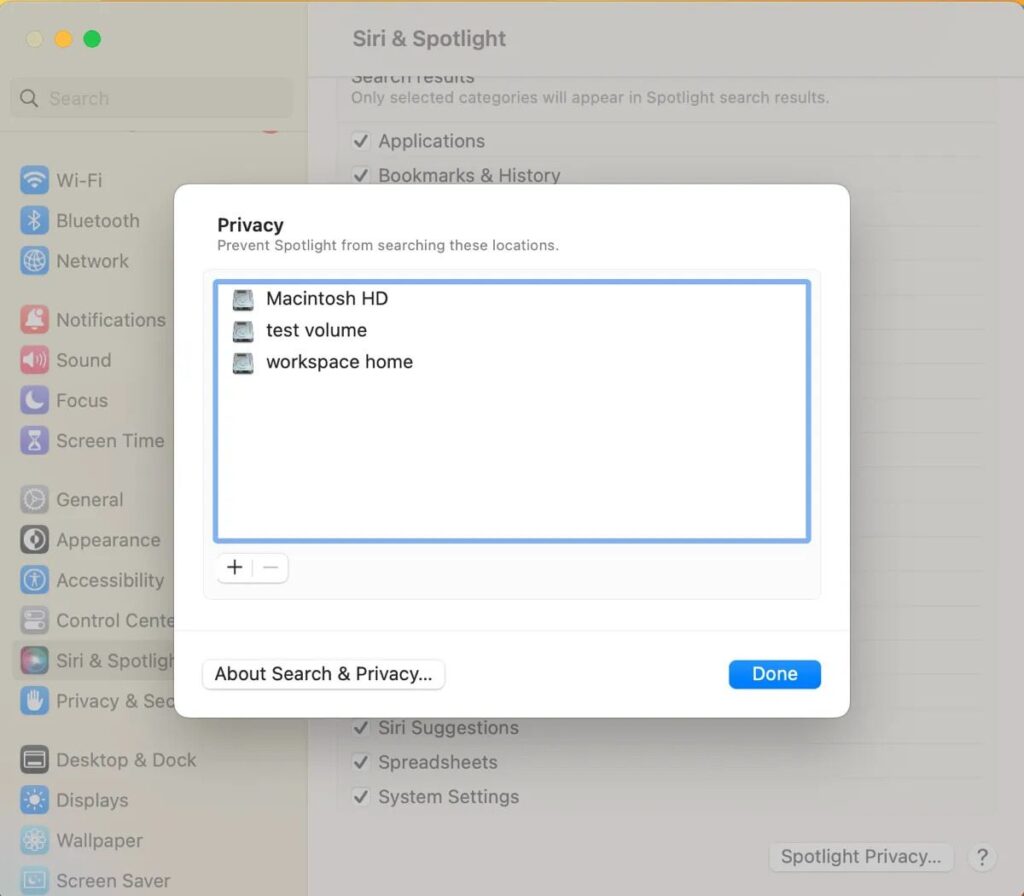
The process corespotlightd manages the indexing of your Mac’s files and apps. This helps Spotlight search results appear quickly.
Corespotlightd updates the index to keep it accurate whenever files are added or changed. Sometimes, this can cause high CPU usage, making your system feel slower.
Why Does Corespotlightd Cause High CPU Usage?
Corespotlightd can use a high CPU when it’s indexing a lot of files or updating frequently. This happens when new files are added, external drives are connected, or system glitches occur. The process works harder, causing your Mac to slow down.
1. Scenarios:
Corespotlightd often causes high CPU usage in specific situations. For example, adding or removing many files, connecting external drives, or updating apps.
It can also happen if the Spotlight index is broken or corrupted, forcing corespotlightd to use more resources to rebuild the index.
How To Diagnose Corespotlightd CPU Issues:
1. Monitoring With Activity Monitor:
Activity Monitor helps you track how much CPU each process uses. Open it from your Mac’s Utilities folder. If corespotlightd uses too much CPU, you’ll see it at the top of the list, indicating a problem.
2. Identifying Abnormal Usage:
Abnormal usage happens when corespotlightd uses too much CPU even if you’re not doing much. If your Mac feels slow, the fans are loud, or it gets hot without heavy tasks, check Activity Monitor for high usage.
Solutions To Reduce Corespotlightd High CPU Usage:
1. Optimizing Spotlight Indexing:
You can optimize Spotlight indexing by excluding unnecessary folders or drives from being indexed. This reduces the amount of data corespotlightd needs to process, helping your Mac run faster and use less CPU.
2. Clearing And Rebuilding Indexes:
If Spotlight’s index is corrupted, corespotlightd may overwork. To fix this, go to System Settings > Spotlight, add your drive to the “Privacy” list, wait a few minutes, and remove it to rebuild the index.
3. Managing Large Files And External Drives:
To reduce corespotlightd CPU usage, disconnect external drives when not in use and delete unnecessary large files. This prevents Spotlight from indexing too much data, lowering your Mac’s CPU strain.
Preventing Future Corespotlightd CPU Spikes:
1. Regular System Maintenance:
Keep your Mac running smoothly by performing regular maintenance. Clean up unnecessary files, repair disk permissions, and clear caches. These steps ease the workload on corespotlightd, preventing high CPU usage in the future.
2. Staying Updated:
Always keep your macOS and apps updated. Updates often include fixes for system processes like core spotlight, reducing CPU usage, and improving performance. Regular updates help prevent high CPU usage and keep your system efficient.
3. Monitoring System Performance:
Regularly monitor your Mac’s performance with Activity Monitor. Checking your CPU usage can help you spot issues early, like corespotlightd using too much CPU. This lets you take action before performance is affected.
What is Corespotlightd on Mac?
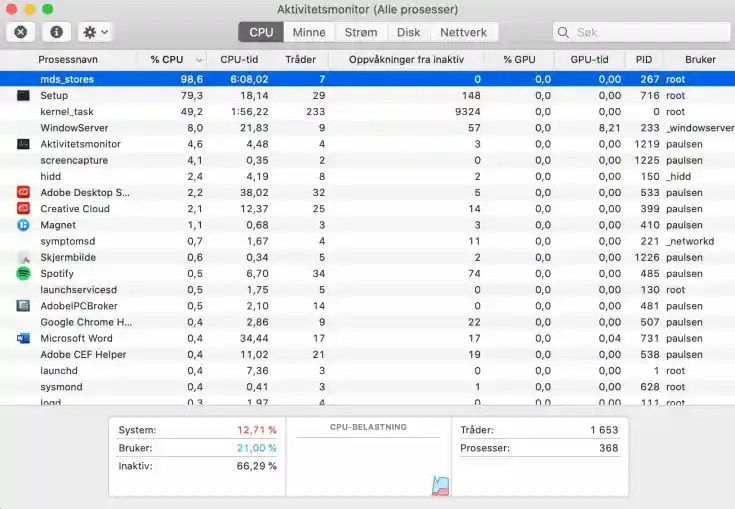
Corespotlightd is a background process on your Mac that helps Spotlight search for files quickly. It organizes and indexes your data to instantly find apps, documents, and other files when you search.
How to Fix Corespotlightd high CPU usage?
1. Kill the corespotlightd process
You can kill the corespotlightd process through Activity Monitor. This temporarily stops it from using too much CPU. Don’t worry—it will automatically restart, and your system can continue running smoothly once the load is reduced.
2. Restart your Mac
Restarting your Mac is a simple fix for many issues, including high CPU usage from corespotlightd. It clears temporary files and refreshes system processes, often reducing CPU load and improving your Mac’s performance.
3. Reindex your disks
To reindex your disks, go to System Settings > Spotlight and add your drive to the Privacy list. After a few minutes, could you remove it? This forces Spotlight to rebuild its index, which can help reduce high CPU usage.
4. Update macOS
Updating your macOS can fix bugs that cause corespotlightd to use too much CPU. Apple often releases updates with improvements and bug fixes that help system processes run more efficiently, reducing unnecessary CPU usage.
5. Clean reinstall macOS
If the issue persists, a clean reinstall of macOS can help. This removes any hidden software issues that might be causing high CPU usage. Be sure to back up your data before reinstalling.
When To Seek Professional Help For Corespotlightd Issues:
If you’ve tried restarting, reindexing, and updating, but corespotlightd still uses too much CPU, it’s time to seek professional help. Persistent issues could point to deeper system problems that need expert assistance for a proper fix.
1. Apple Support And Other Resources:
If you need further help, contact Apple Support. They offer guidance through chat, phone, or in-store visits. You can also check online forums like iBoysoft or Reddit for additional tips from other users who are facing similar issues.
Corespotlightd Ask a lot of CPU
Corespotlightd can ask for a lot of CPU when indexing files or dealing with large changes. This process can overwork your system, especially if it needs to index more files or connect drives simultaneously.
Corespotlightd high CPU Sonoma
On macOS Sonoma, users may notice corespotlightd causing high CPU usage. This often happens after updates or during heavy indexing. You can fix this by rebuilding the Spotlight index or ensuring your macOS is current.
Corespotlightd high CPU usage
High CPU usage from corespotlightd typically happens when it’s indexing many files or experiencing a glitch. To reduce CPU usage, try restarting your Mac, rebuilding the Spotlight index, or managing what Spotlight indexes to lessen the load.
Corespotlightd high cpu fix
If corespotlightd uses too much CPU, try restarting your Mac or killing the process via Activity Monitor. Rebuilding the Spotlight index or updating macOS may also resolve the issue and reduce excessive CPU consumption.
What is spotlightknowledged
Spotlightknowledged is another background process on Mac that helps manage the Spotlight search feature.
It works alongside corespotlightd to ensure efficient file indexing. Adjusting Spotlight settings can help improve performance if it uses too many resources.
CoreSpotlight service high RAM usage
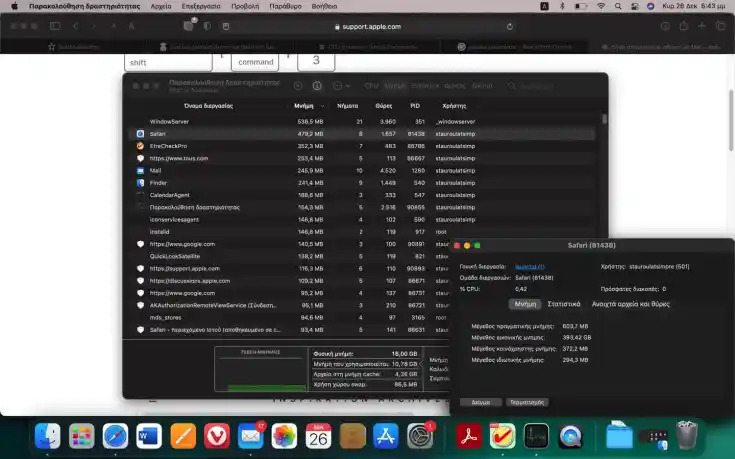
CoreSpotlight can use a lot of RAM when indexing large files or performing complex searches. To reduce this, you can exclude unnecessary files from Spotlight’s index or rebuild the index to make it more efficient and reduce RAM usage.
Searchpartyd high CPU usage
Searchpartyd is another process related to Spotlight, and it can cause high CPU usage when indexing files.
If you notice this happening, try restarting your Mac, limiting what Spotlight indexes, or rebuilding the Spotlight index to lower CPU usage.
Corespotlightd Using Significant CPU In 11.2.2 (20D80)
In macOS 11.2.2, some users experience corespotlightd using significant CPU due to issues with file indexing.
Fix this by restarting your Mac or rebuilding the Spotlight index. Also, make sure your macOS is updated to prevent further problems.
Corespotlightd is taking 94-99% CPU
When corespotlightd uses 94-99% of your CPU, it’s likely overwhelmed with indexing many files. Restarting your Mac or rebuilding the Spotlight index can help reduce its load, improving overall system performance and CPU consumption.
MacOS Ventura powerd activity utilizing over 100% CPU
In macOS Ventura, powerd activity might use over 100% CPU, causing system slowdowns. This usually happens when the system is managing energy settings or power-intensive tasks. Try restarting your Mac or resetting the SMC to resolve this.
Corespotlightd constant CPU drain in macOS Monterey 12.6 (21G115)
In macOS Monterey 12.6, corespotlightd can cause constant CPU drain due to heavy file indexing. To fix this, try rebuilding the Spotlight index, excluding large files, or restarting your Mac to reduce the CPU load and improve performance.
Core Spotlight uses high CPU when running Evernote
Core Spotlight can cause high CPU usage when running Evernote because it indexes Evernote’s files and notes. To fix this, try excluding Evernote from the Spotlight search or rebuild the index to reduce unnecessary indexing tasks.
Corespotlightd – CPU usage super high
Corespotlightd’s CPU usage can spike when indexing large amounts of data or connected drives. To reduce CPU load, you can rebuild the Spotlight index, limit what Spotlight indexes, or restart your Mac for a fresh start.
Spotlight taking 150% CPU…
Spotlight taking 150% CPU typically happens when it’s overwhelmed by indexing too many files. You can fix this by rebuilding the Spotlight index, excluding large files or drives, and restarting your Mac to clear temporary glitches.
Corespotlightd and mis_stores High CPU Usage Error
The “mis_stores” error often happens when corespotlightd tries to index corrupted or misplaced files, leading to high CPU usage. Rebuilding the Spotlight index or checking for file system errors can reduce CPU usage in such cases.
Corespotlightd Writing Data Faster Than I Can Delete It!
If corespotlightd is writing data faster than you can delete it, it’s likely trying to index files that are being constantly modified. Pausing Spotlight indexing or excluding specific files from indexing may solve this high CPU issue.
High CPU usage by xpcproxy
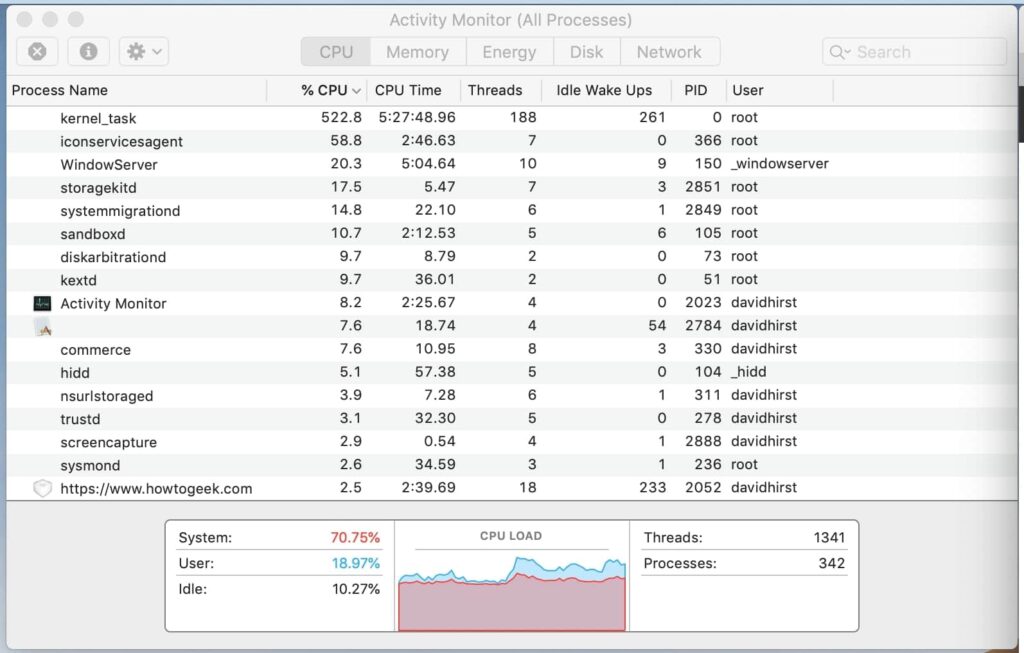
xpcproxy can cause high CPU usage when it manages background processes or runs apps. To fix this, restart your Mac, ensure macOS is updated, or check for software conflicts that may be causing xpcproxy to consume more resources.
SONOMA 14.4 Kernel_Task CPU usage extremely high
In macOS Sonoma 14.4, Kernel_Task may show high CPU usage if there are system-related issues, such as overheating or resource demands. Try restarting your Mac, updating your macOS, or checking for hardware problems to resolve this issue.
Corespotlightd high memory
Corespotlightd can use a lot of memory when it indexes a large amount of data. To reduce memory usage, you can rebuild the Spotlight index, exclude large files, or restart your Mac to reset the indexing process.
Corespotlightd high CPU Sequoia
Corespotlightd can cause high CPU usage on macOS Sequoia when it indexes many files or external drives. To fix this, try excluding large files, rebuilding the Spotlight index, or restarting your Mac to clear the temporary indexing load.
Corespotlightd – CPU usage super high
When corespotlightd uses too much CPU, it indexes large or numerous files. To fix it, rebuild your Spotlight index, exclude certain files or drives from indexing, or restart your Mac to improve system performance.
Irrationally high CPU usage for any task on my Mac Pro late 2013
If your Mac Pro 2013 uses a high CPU for any task, it may be due to background processes like corespotlightd or outdated software. Try restarting your Mac, updating macOS, or checking for software issues that cause high CPU usage.
Spotlightknowledged | High CPU Use (15 times) – Is there a remedy?
High CPU usage by Spotlightknowledged happens when Spotlight is indexing data repeatedly. You can solve this by excluding unnecessary files from indexing, rebuilding the Spotlight index, or restarting your Mac to clear temporary indexing tasks.
MacOS: heavy disk written and read by corespotlightd, how to fix?
If corespotlightd reads and writes too much data on your disk, it’s likely indexing files. To reduce disk activity, rebuild the Spotlight index, exclude large files from indexing, or restart your Mac to resolve this issue.
FAQs
1. What is corespotlightd on a Mac Activity Monitor?
Corespotlightd is a process related to Spotlight indexing files. It helps your Mac quickly search through files by keeping an index.
2. Why is Spotlight taking so much CPU?
Spotlight uses a lot of CPU when indexing files. It can be fixed by rebuilding the index or excluding unnecessary files.
3. Why is my CPU suddenly so high?
High CPU usage may be caused by background tasks like indexing, apps using too much power, or software issues.
4. How can I tell if someone is monitoring my Mac?
Check your Activity Monitor for unknown processes. Unusual activity could indicate someone is accessing your Mac remotely.
5. What is the core spotlight on my Mac?
Core Spotlight is a service that helps macOS search and organize files more efficiently by indexing them.
6. How do I know if my Mac has Activity Monitor malware?
Look for unusual processes or high CPU usage. If an unknown process is using a lot of resources, investigate it.
7. What is spotlight in Mac Activity Monitor?
Spotlight in Activity Monitor shows the process responsible for indexing files on your Mac, making searches faster.
8. Why does doing math in spotlight use extreme high amounts of CPU + memory?
Spotlight may index files related to calculations, which can cause high CPU and memory usage during intense operations.
9. Spotlight consumes 100% CPU on ALL cores after every single spotlight search
Spotlight may use excessive CPU due to incomplete indexing or a corrupted index. Rebuilding the index can help fix this.
10. Why is there a CPU intensive Spotlight process running on macOS every time I start up Xcode’s Simulator?
Xcode’s Simulator triggers Spotlight to index project files, which may cause high CPU usage. Excluding large project files can help.
Conclusion
In conclusion, high CPU usage from corespotlightd can slow down your Mac, but it’s usually fixable. You can prevent future issues by rebuilding Spotlight’s index, managing large files, or updating macOS to maintain optimal system performance.