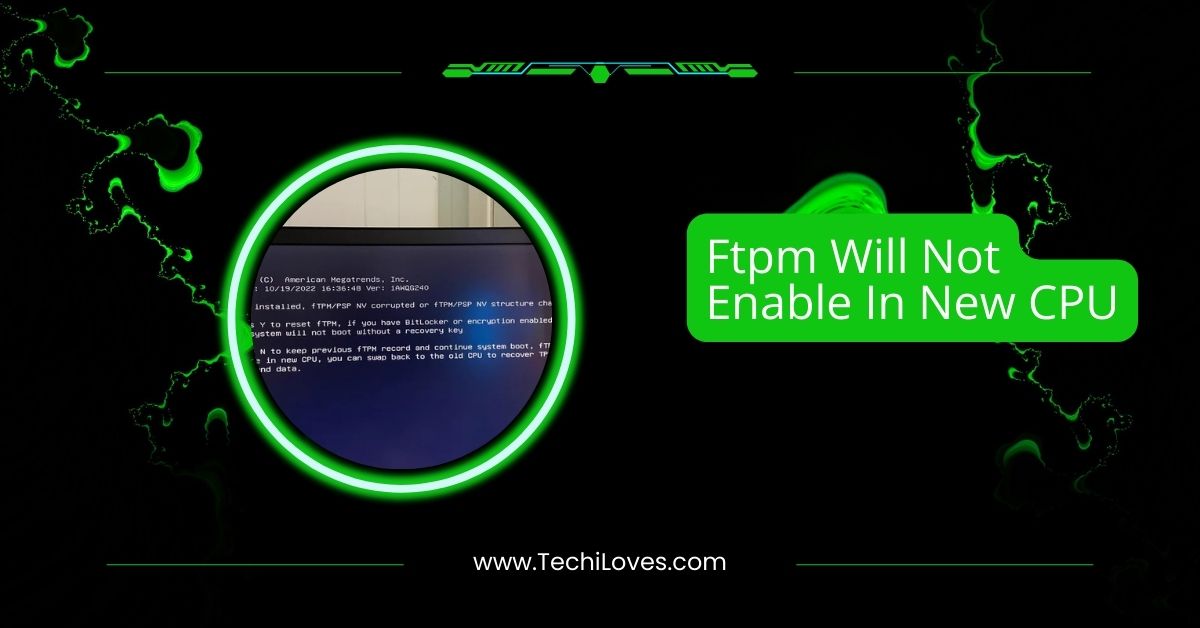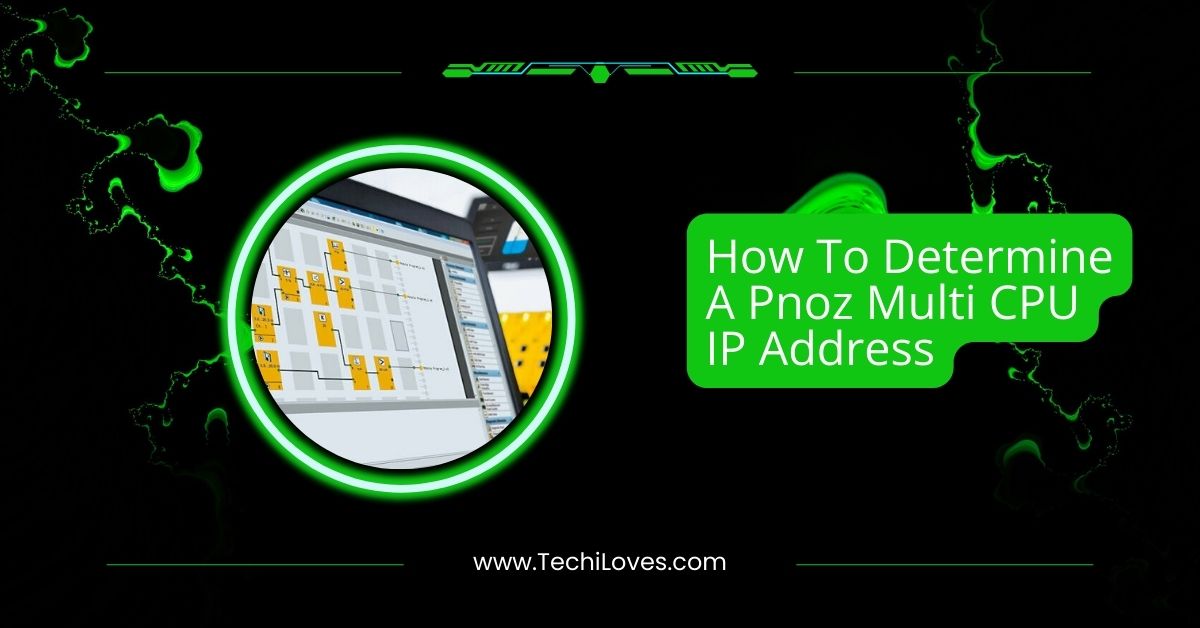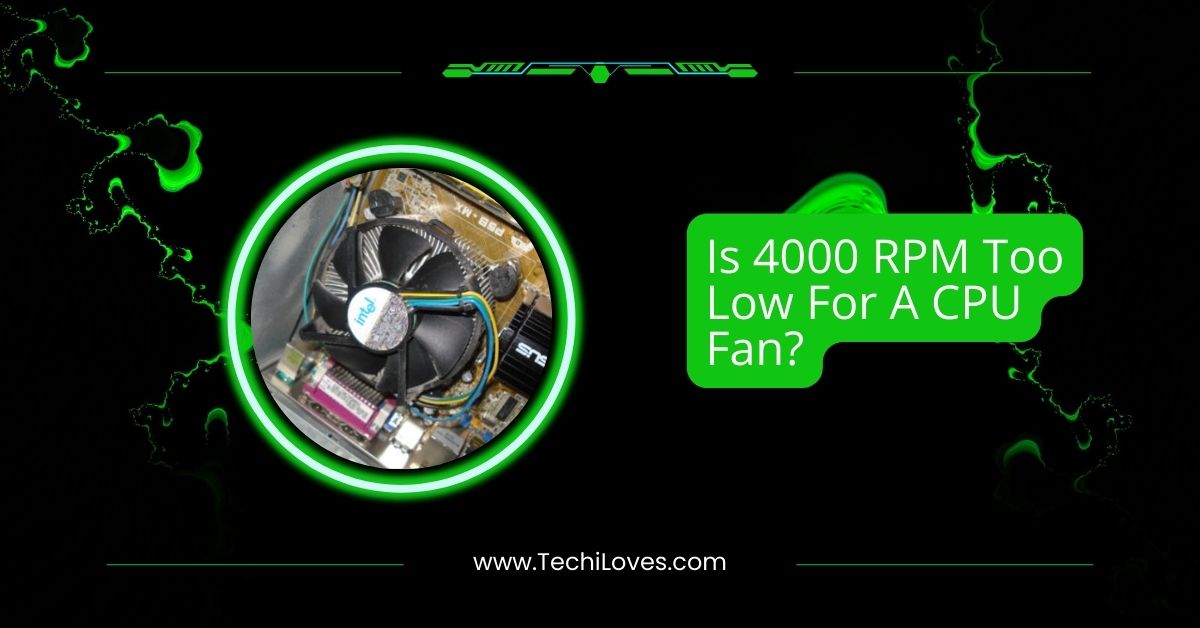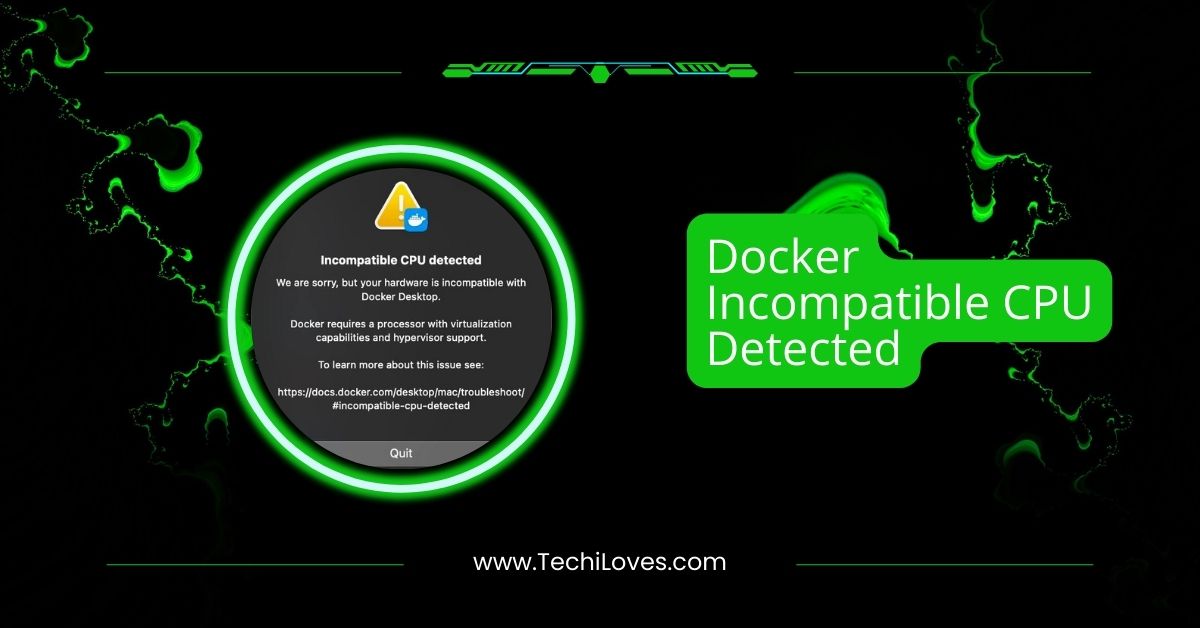When you encounter the message “fTPM will not enable in new CPU,” it can be frustrating and confusing, especially for those who rely on system security features like BitLocker encryption.
If fTPM will not be enabled on a new CPU, try resetting it by pressing “Y” in the BIOS. Ensure your CPU supports fTPM and the necessary BIOS settings are configured for proper activation.
In this article, we’ll explore common reasons behind fTPM issues, how to troubleshoot them, and the importance of enabling this security feature to keep your system safe and secure. Let’s dive into the details.
Ftpm Technology and Its Limitations in New CPUs
1. Understanding the Role of FTPM in CPU Security
FTPM is like a digital lockbox inside your CPU. It securely stores important information like passwords, encryption keys, and certificates.

This ensures that only authorized access is allowed and your system remains safe from hackers. FTPM also checks your system’s integrity during startup to prevent malware from sneaking in.
Its role is critical in creating a secure environment for sensitive data. Whether using a personal computer or a professional setup, FTPM adds an extra layer of protection that helps keep your digital life secure.
2. The Limitations of Enabling FTPM in New CPUs
- Compatibility Issues: Not all CPUs and motherboards are designed to support FTPM. If your CPU or motherboard is not compatible with FTPM, you won’t be able to enable this feature.
- Outdated BIOS/UEFI: Older BIOS or UEFI firmware versions might not support FTPM or fail to recognize it properly. Updating your BIOS/UEFI can help resolve this issue and enable FTPM.
- Hardware Design: Some newer CPUs might not include the hardware components necessary to enable FTPM. If the required hardware isn’t there, FTPM won’t work, even if everything else seems fine.
- Incompatible Software: If your operating system, drivers, or software are outdated or incompatible, they may not recognize or support FTPM. Updating the operating system and drivers is crucial for FTPM functionality.
- Disabled by Default: In some cases, FTPM might be disabled by default in the BIOS or UEFI settings. You’ll need to go into the BIOS and manually enable it to get it working.
- Firmware Problems: Missing or incomplete firmware updates can cause FTPM to malfunction. It’s important to check for updates on your motherboard’s website to ensure everything is current.
Also Read: CPU Vdd Soc Current Optimization: Best Practices To Follow
3. Possible Solutions and Workarounds
- Check CPU and Motherboard Compatibility: Before enabling FTPM, ensure your CPU and motherboard support it. You can find this information in the product specifications.
- Update BIOS/UEFI Firmware: If your BIOS or UEFI is outdated, it might prevent FTPM from working. Check for updates on the manufacturer’s website and update to the latest version.
- Enable FTPM in BIOS/UEFI: Sometimes FTPM is turned off by default. Go into your BIOS/UEFI settings and make sure FTPM is enabled under the security or advanced settings.
- Update Operating System and Drivers: Ensure your system and drivers are current. Outdated software can prevent FTPM from working properly.
- Check for Software Conflicts: Some antivirus or other software might interfere with FTPM. Try disabling or updating these programs to see if it resolves the issue.
- Replace Incompatible Hardware: If your motherboard or CPU doesn’t support FTPM, you may need to upgrade your hardware to a compatible model that supports it.
The Importance of Enabling FTPM in New CPUs for Enhanced Security
1. Protecting Sensitive Data and User Privacy
FTPM protects sensitive information like passwords, credit card numbers, and personal files. By securely storing encryption keys and certificates, FTPM ensures only authorized users can access the data.
This technology also helps prevent data from being exposed to hackers, even if your system is compromised.
With FTPM, you have peace of mind knowing that your privacy and sensitive data are well protected against cyber threats.
2. Enhancing System Trust and Integrity
FTPM helps establish trust in your system by verifying that all components are secure and untampered with.
When FTPM is enabled, it ensures that the operating system and hardware have not been compromised during startup.
This boosts the system’s integrity, making it more reliable and trustworthy for users and businesses. With FTPM, you can be confident that your system is operating as it should, free from unauthorized changes or malware.
3. Mitigating Risks of Hardware-Level Attacks
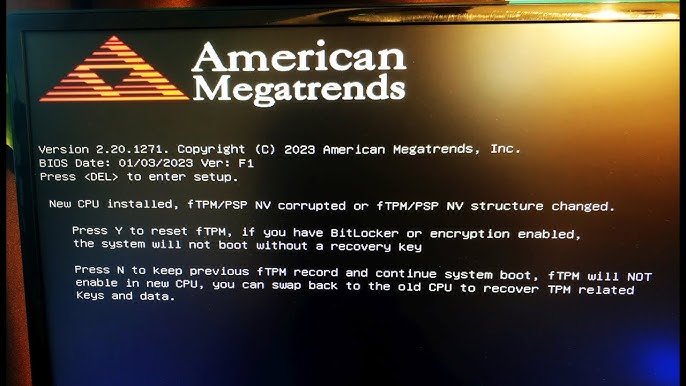
FTPM adds protection against hardware-level attacks, which target the computer’s underlying system. These attacks can attempt to modify firmware or access sensitive data directly from the hardware.
With FTPM, your system’s critical components are locked down, preventing these attacks. It checks the system’s integrity during startup, ensuring tampering is detected before the system begins running. This greatly reduces the risk of harmful breaches at the hardware level.
FTPM will not enable in new CPU Windows 11
If FTPM isn’t enabled in Windows 11, check if your CPU and motherboard support it. Update your BIOS/UEFI, enable FTPM in the BIOS settings, and ensure your Windows 11 version is up-to-date for proper support.
FTPM will not enable in new CPU Windows 10
To enable FTPM in Windows 10, check your BIOS/UEFI settings and make sure FTPM is enabled. If it’s still not working, update your BIOS, ensure your CPU supports FTPM, and install the latest drivers and Windows 10 updates.
FTPM will not enable in new CPU Dell
If you’re having trouble enabling FTPM on a Dell CPU, check the BIOS/UEFI settings and make sure FTPM is activated. Update your BIOS to the latest version and confirm that your CPU and motherboard support FTPM.
New CPU installed fTPM NV Corrupted
If your new CPU’s fTPM NV is corrupted, try clearing the TPM in the BIOS settings. You may also need to reset your BIOS or reinstall the firmware. If the issue persists, contact the manufacturer for further assistance.
Should I press Y to reset FTPM?
Pressing “Y” to reset FTPM will clear all stored data, including encryption keys. If you’re facing issues with FTPM, resetting can help, but make sure to back up important data first. Only reset FTPM if advised to do so.
FTPM will not enable in new CPU Lenovo
If FTPM isn’t enabled on your Lenovo CPU, check the BIOS/UEFI settings and make sure FTPM is turned on. Also, verify your CPU and motherboard support FTPM. Update your BIOS and drivers to the latest versions for better compatibility.
Read Out: Cannot Pin ‘Torch.Cuda.Longtensor’ Only Dense CPU Tensors Can Be Pinned
Press Y to reset FTPM not working
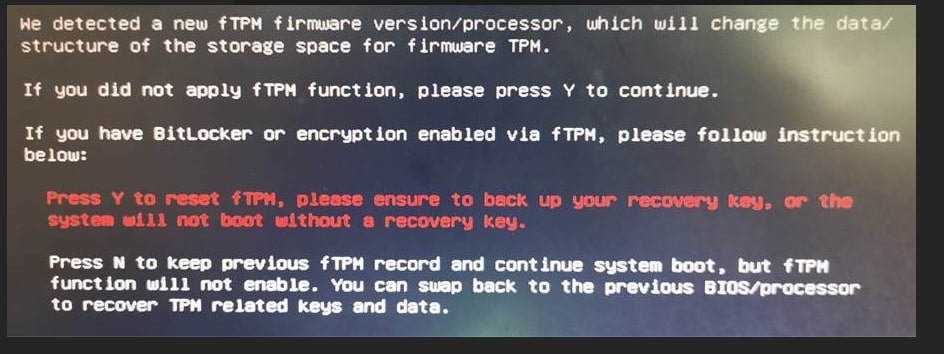
If pressing “Y” to reset FTPM doesn’t work, try entering the BIOS and manually clearing the TPM. Ensure that your BIOS is updated to the latest version. If the issue persists, contacting your motherboard or CPU manufacturer for support might help.
Tmpf error
A TMPF error usually occurs when there’s an issue with the TPM (Trusted Platform Module) settings or configuration. To resolve it, enter your BIOS settings, check the TPM status, and ensure it’s enabled. Updating the BIOS or drivers may also fix this error.
FTPM on New Processor
FTPM on a new processor enhances security by protecting sensitive data. If FTPM isn’t enabled, check if the processor and motherboard support it. Ensure BIOS/UEFI settings enable FTPM, and update your BIOS and drivers to ensure everything works correctly.
ERROR “New CPU Installed FTPM/psp corrupted”
If you see the error “New CPU Installed FTPM/PSP corrupted,” it may be due to a BIOS setting issue. Try resetting the BIOS, clearing the TPM, and reinstalling the firmware. If this doesn’t solve the issue, contact the manufacturer for help.
New CPU installed, should I reset ftpm? or press NO?
If a new CPU is installed and you’re prompted to reset FTPM, it’s generally safe to press “YES,” but back up any data before doing so. Pressing “NO” could keep the existing settings, which may cause issues later.
New CPU installed, FTPM NV corrupted… Bitlocker
If your new CPU shows “FTPM NV corrupted” with Bitlocker, you may need to reset the TPM in the BIOS. After resetting the TPM, the Bitlocker might require decryption and re-encryption. Make sure to back up your data before proceeding with any changes.
FTPM reset prompt every time the system boots
If you get the FTPM reset prompt every time the system boots, it could be due to corrupted TPM data or incorrect BIOS settings. Try clearing the TPM in the BIOS and updating your BIOS. If it persists, consider contacting support.
FTPM nv corrupted or ftpm nv structure change
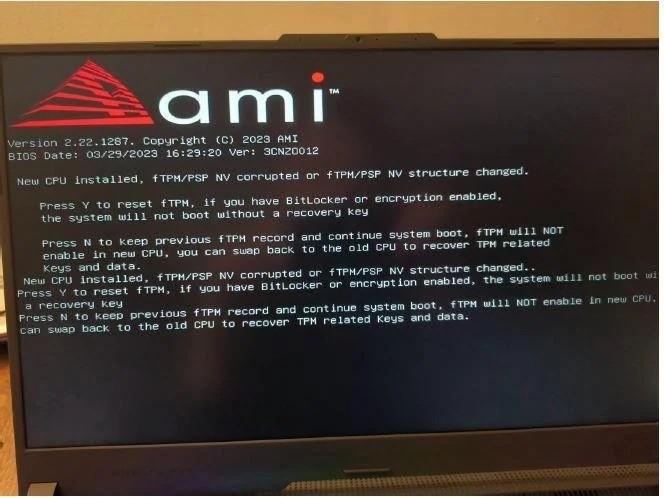
When FTPM NV is corrupted or its structure changes, it may lead to system security issues. This can happen after a BIOS update or hardware changes. To fix this, clear the TPM in the BIOS, reset your settings, or reinstall the BIOS/firmware.
You Should Know: Not Enough CPU For Conversion Of This Item – Quick Fixes!
“FTPM/PSP NV corrupted” – is this a problem?
Yes, “FTPM/PSP NV corrupted” can be a problem. It indicates a corruption in the TPM or PSP (Platform Security Processor) data. This may affect your system’s security, especially with encryption tools like Bitlocker. Resetting the TPM in the BIOS can help fix it.
FAQs
1. Do I press Y or N for fTPM?
If instructed, press “Y” to reset the fTPM. Pressing “N” may skip the reset, potentially causing issues.
2. How do I enable CPU fTPM?
To enable CPU fTPM, enter the BIOS/UEFI, locate the TPM or fTPM option, and enable it. Save changes and reboot your PC.
3. What happens if you reset fTPM?
Resetting fTPM will erase stored keys, which may require re-encryption of drives like Bitlocker. Make sure to back up your data first.
4. What happens if I disable fTPM?
Turning off fTPM can impact system security, including disabling encryption features like Bitlocker. This may leave your data vulnerable to unauthorized access.
5. New Build first boot up error “New CPU Installed fTPM NV Corrupted”
If you see this error, it suggests corrupted TPM data. Reset or clear the TPM in the BIOS, then try booting again.
6. New CPU installed fTPM/PSP NV Corrupted or fTPM/PSP structure changed.
This error means the TPM/PSP data or structure is corrupted. Resetting the TPM in BIOS should resolve this and restore functionality.
7. New CPU installed. fTPM/PSP NV corrupted stuck, “Y” doesn’t do anything
If pressing “Y” does nothing, try clearing the TPM manually in the BIOS or reinstall the BIOS/firmware to fix the issue.
8. Clicked ‘Y’ on an fTPM message and now PC beeps and constantly reboots?
This could indicate a serious issue with the TPM. Try clearing the TPM in the BIOS or resetting it to fix the reboot loop.
9. Press Y to reset FTPM, if you have Bitlocker or encryption enabled, the system will not boot without recovery key
If you press “Y” to reset fTPM, ensure you have the Bitlocker recovery key. Without it, your system may not boot.
10. New CPU installed, fTPM/PSP NV corrupted or fTPM/PSP NV structure changed (NO NEW CPU INSTALLED)
If you see this error without a new CPU, it might be due to BIOS/firmware issues. Try resetting the TPM and updating the BIOS.
Conclusion
In conclusion, enabling fTPM on a new CPU is essential for system security but can come with challenges. To ensure smooth functionality, check compatibility, update BIOS/UEFI, and resolve potential software conflicts. Always back up your data before making changes to avoid issues with encryption or data loss.