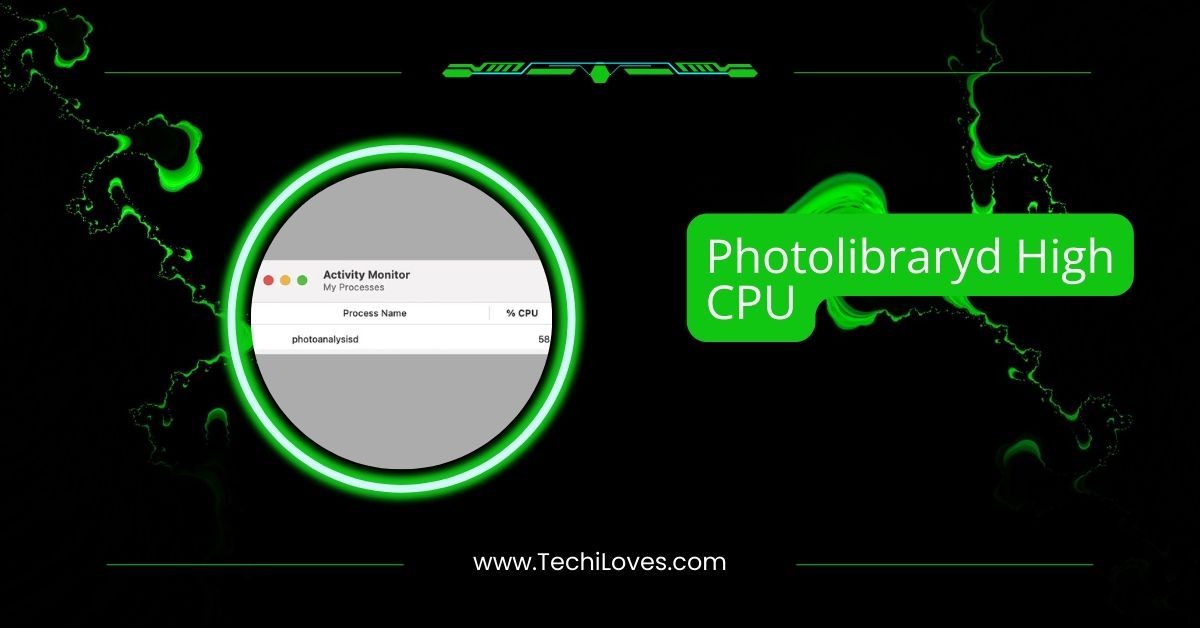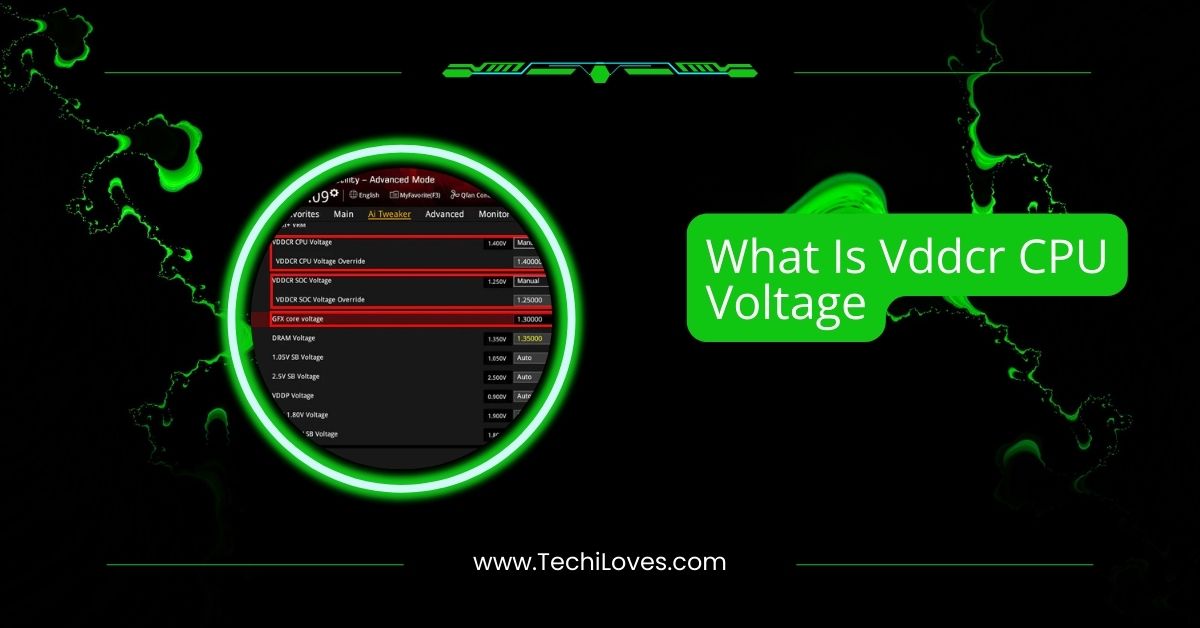If you’ve noticed your Mac running slow or its fans working overtime, photolibraryd might be the reason.
Photolibraryd High CPU usage happens when your Mac processes or syncs photos. It can slow your device, but letting it finish, repairing the Photos library, or adjusting iCloud settings can resolve it.
In this guide, we’ll break down everything about photolibraryd, why it uses so much CPU, and the steps you can take to keep your Mac running smoothly.
What Is Photolibraryd High CPU On Mac?
Photolibraryd is a background process on your Mac that manages your photos, organizes them, and syncs them with iCloud.
Sometimes, this process uses too much CPU, which can slow down your computer. You might notice your Mac getting hot and the fan running louder.
This happens because photolibraryd is busy doing tasks like scanning or uploading photos. It usually doesn’t take up much power, but if it does, it can affect your Mac’s performance until it finishes its work.
Why Is Photolibraryd Using So Much CPU?
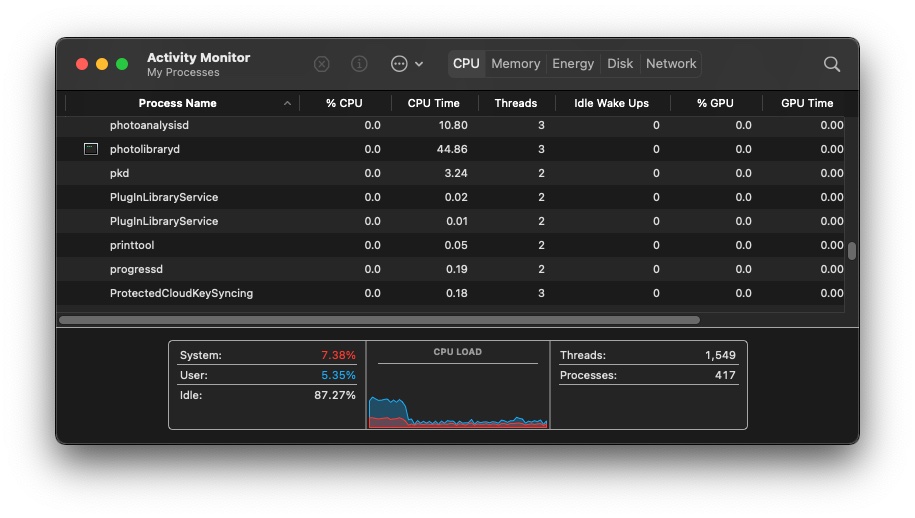
Photolibraryd uses a lot of CPU when it’s doing tasks like syncing photos with iCloud, organizing albums, or scanning your pictures for faces or objects.
If you have a large photo library, it requires more CPU to manage everything. Sometimes, after a macOS update, photolibraryd can take longer to process photos.
Other times, it can get stuck on certain files or take extra time when adding many new pictures. These tasks can cause photolibraryd to use more processing power.
How To Fix Photolibraryd High CPU?
1. Wait for Photolibraryd to Finish
- Open the Photos app on your Mac.
- Look for a message like “Scanning Photos” or “Syncing with iCloud.”
- If the process is ongoing, let it finish.
- Plug in your Mac and keep it running overnight to speed up the process.
2. Repair Your Photos Library
- Close the Photos app completely.
- Hold down Option + Command, then open the Photos app again.
- A window will pop up—click on Repair.
- Wait for the process to finish. It may take some time if your library is large.
Must Read: Pre-memory CPU Initialization Is Started – Your Quick Guide!
3. Check for Problem Files
- Open Activity Monitor (found in Applications > Utilities).
- Find the photolibraryd process in the list.
- Click the “i” button (Info) to see details.
- Go to the Open Files and Ports tab to check the files photolibraryd is working on.
- Move or delete any suspicious or stuck files.
4. Boot in Safe Mode
- Restart your Mac.
- Hold the Shift key immediately after it starts to turn on.
- Release the key when you see the login screen.
- Check if the CPU usage is lower in Safe Mode.
- Restart normally to exit Safe Mode.
5. Turn Off iCloud Syncing
- Open the Photos app on your Mac.
- Go to Photos > Preferences > iCloud.
- Uncheck iCloud Photos to stop syncing.
- If needed, go to System Preferences > Apple ID > iCloud and turn off Photos there.
6. Turn Off Memories in Photos
- Open the Photos app.
- Go to Photos > Preferences > Memories.
- Uncheck the option for Show Featured Content.
7. Disable Photolibraryd Permanently (Not Recommended)
Open Terminal (found in Applications > Utilities).
- Type this command to turn off photolibraryd and press Enter:
- launchctl, disable user/$UID/com.apple.photoanalysisd
- To stop it immediately, type this command and press Enter:
- launchctl kill SIGTERM gui/$UID/com.apple.photoanalysisd
- Remember, this will turn off features in the Photos app. Use it only if you have never used Photos.
- To re-enable it, type this command in Terminal:
- launchctl enable user/$UID/com.apple.photoanalysisd.
How To Fix “Photolibraryd Quit Unexpectedly”?
When photolibraryd quits unexpectedly, it’s usually due to issues in the Photos library or conflicts with other system processes.
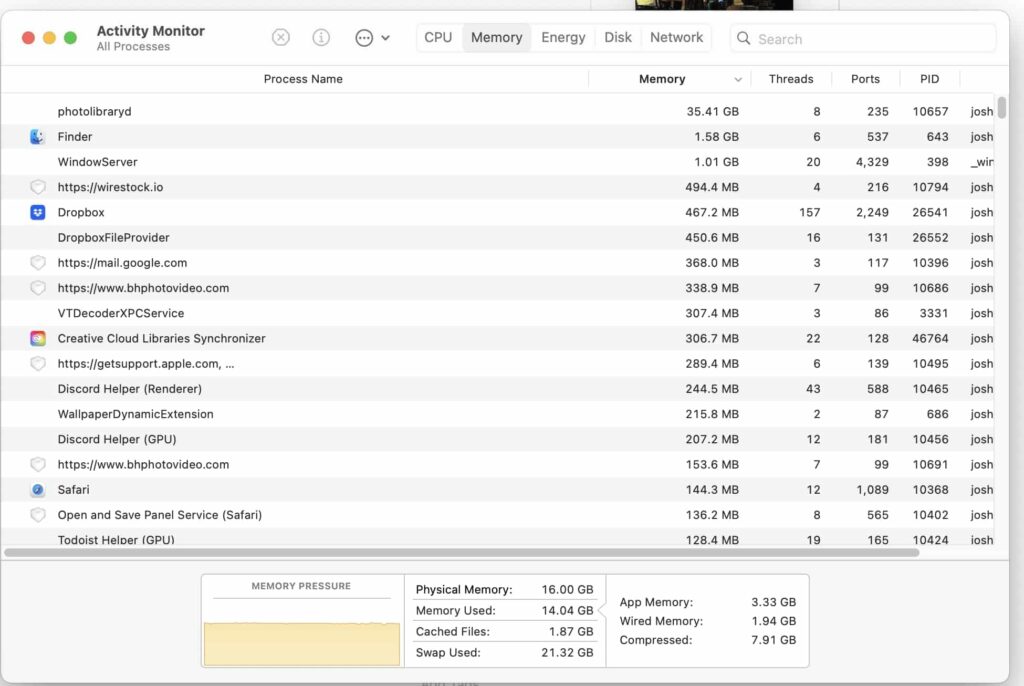
To fix this, try repairing your Photos library by holding Option + Command when opening the Photos app and selecting Repair.
Restarting your Mac in Safe Mode can also clear temporary issues. Make sure your macOS is up-to-date, as updates often fix such bugs. If the problem persists, check for stuck files using Activity Monitor and remove any problem files.
What is Photoanalysisd on Mac
Photoanalysisd is a background process on macOS that organizes photos, identifies faces, and groups pictures into albums. It works automatically in the Photos app.
Sometimes, it uses a lot of CPU when processing large libraries or new photos, but it usually settles down once it finishes its tasks.
Read Also: Is 40C Good For CPU – Tips To Keep It Cool – 2024!
Spotlightknowledged high CPU
Spotlightknowledged is a macOS process linked to Spotlight search. It indexes files for quick searches but can cause high CPU usage if it’s re-indexing or stuck.
You can fix this by restarting your Mac or resetting Spotlight indexing using System Preferences under Spotlight.
Photolibraryd what is it?
Photolibraryd is a macOS process that manages your photo library, syncing with iCloud and organizing images. It works silently but may use more CPU during syncing or after updates. This process is essential for keeping your photo library updated and functional on your Mac.
What is “photoanalysisd” and why is it using 77% of my CPU?
Photoanalysisd uses high CPU when analyzing photos to identify faces or objects. This happens more if you have a large library or new pictures.
It’s normal for the process to take time, especially after updates, but leaving your Mac plugged in and idle can help it finish faster.
Prevent photoanalysisd from spinning up fans
To prevent photoanalysisd from overworking your Mac and spinning up the fans, keep your Mac plugged in and let it finish processing.
You can also pause iCloud syncing temporarily or disable the Memories feature in the Photos app to reduce its workload.
Photolibrary and mediaanalysis daemons causing excessive CPU loads
Photolibraryd and media analysis use a lot of CPU when processing photos or syncing with iCloud. To reduce their load, wait for the processes to finish, repair your Photos library, or disable unnecessary features like Memories. Keeping your macOS updated can also help resolve excessive CPU usage.
Photolibraryd process using large amounts of memory
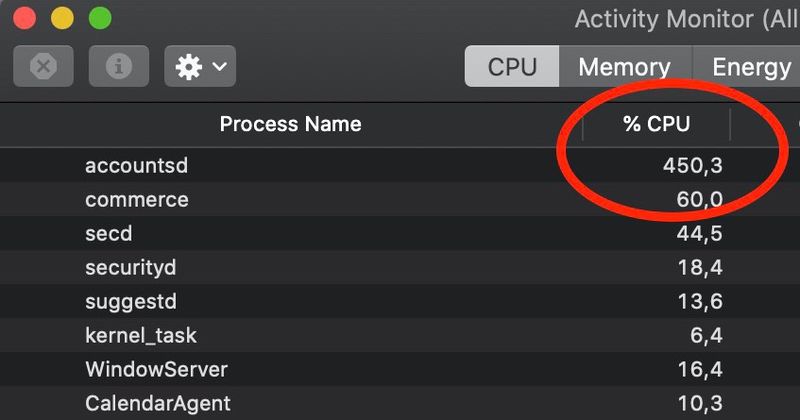
Photolibraryd may use a lot of memory when organizing your photos or syncing with iCloud. This happens if you have a large photo library or added new pictures.
Restarting your Mac, repairing the Photos library, or temporarily pausing iCloud syncing can help lower its memory usage.
Photolibraryd is constantly running in the background
Photolibraryd runs in the background to manage your photos, sync with iCloud, and organize albums. It’s normal for it to stay active, but if it runs too long, it could be stuck. Restarting your Mac or letting it finish its tasks can usually solve the issue.
Need To Know: Is 50 Degrees Celsius Hot For A CPU – A Comprehensive Guide
The Photolibraryd process took me 46GB of RAM?????
Photolibraryd using extreme memory, like 46GB, usually means it’s handling a massive photo library or encountering stuck files.
Try repairing the Photos library or checking for problem files in Activity Monitor. If the issue continues, restarting your Mac or temporarily turning off iCloud Photos might help.
Photolibraryd High Use for Weeks
If photolibraryd runs for weeks, it might be stuck on syncing or analyzing photos. Let your Mac stay powered and idle to allow the process to finish.
If it persists, repair the Photos library, disable iCloud Photos temporarily, or restart your Mac in Safe Mode to troubleshoot.
Photolibraryd memory hogging
When photolibraryd hogs memory, it’s often due to a large or damaged photo library. To fix this, repair your Photos library, clear stuck files, or reduce features like Memories. Temporarily pausing iCloud syncing and restarting your Mac can also free up memory.
What does photolibraryd do whenever I log in to my Mac?
Photolibraryd starts working when you log in to check for new photos, sync with iCloud, and organize your library. This is normal, but if it uses too many resources, leaving your Mac idle for a while or pausing iCloud Photos can help reduce its activity.
High CPU consumption of Photos processes photolibraryd and photoanalysisd.
Photolibrary and photoanalysis use a lot of CPU when syncing photos or analyzing faces and objects. This is normal but temporary.
Let the process finish, repair your Photos library if needed, or reduce features like iCloud Photos and Memories to lower CPU usage.
Apple Mac photoanalysisd process using high CPU for Face ID in Photos App
Photoanalysisd identifies faces in your Photos app, using CPU power to process images. This happens more with large libraries. To reduce CPU usage, leave your Mac idle overnight or turn off features like Face Recognition in the Photos settings if it’s not important to you.
Photos keeps scanning library, heating up machine, causing network congestion
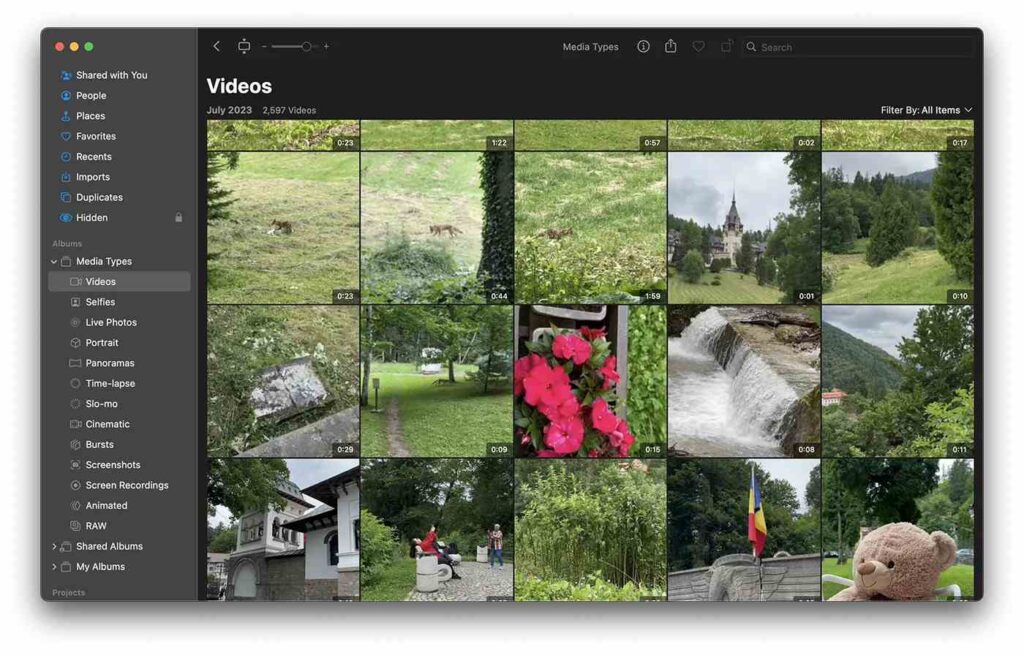
The Photos app scans your library for syncing and organizing, which can heat your Mac and use the network. To fix this, let it finish while your Mac is idle or plugged in. Temporarily pausing iCloud Photos can also reduce the load.
Got my new Macbook today, why does photolibraryd take so much energy? Can i stop it?
Photolibraryd uses energy to process and sync your photo library. This is normal for a new MacBook as it processes new data. You can’t stop it entirely, but letting it finish or temporarily disabling iCloud Photos can help manage the energy use.
What is photolibraryd doing using 20-40% of my CPU at all times for months now, how do I stop it?
If photolibraryd uses 20-40% CPU for months, it’s likely stuck on a task. Restart your Mac, repair the Photos library, or check for problem files in Activity Monitor. Turning off iCloud Photos temporarily can also reduce its activity.
High CPU consumption for Mac OS Photos app processes photolibraryd and photoanalysisd
Photolibrary and photoanalysis use a lot of CPU power to sync and organize your photos. This is common with large libraries or new updates. To fix it, wait for the process to finish, reduce features like Memories, or repair your Photos library for smoother performance.
FAQs
1. What is photolibraryd on Mac?
Photolibraryd manages and syncs photos on your Mac, organizing them and syncing with iCloud Photos when enabled.
2. Why is PhotolibraryD taking up so much CPU?
Photolibraryd uses high CPU when syncing photos, scanning for faces, or organizing your library, especially with many pictures.
3. What does 400% CPU mean?
400% CPU means a process is using multiple cores heavily, causing high-performance demand on your Mac’s processor.
4. How do I fix high CPU load?
To fix a high CPU, close unneeded apps, restart your Mac, or address processes like the photo library in Activity Monitor.
5. Why is mds_stores using so much CPU?
Mds_stores uses a lot of CPU power during Spotlight indexing, especially after updates or when new files are added to your Mac.
6. Why is CPU usage so high all of a sudden?
High CPU usage can happen due to background updates, syncing, or stuck processes like photolibraryd or Spotlight indexing.
7. How do I stop my computer from using 100% CPU?
Close unnecessary apps, restart your computer or check Activity Monitor to stop processes causing 100% CPU usage.
8. Why is my CPU usage so high doing nothing?
Background tasks like syncing, updates, or system indexing may cause high CPU even when you’re not actively using your Mac.
Conclusion
Photolibraryd High CPU usage can slow your Mac, but it’s usually temporary. Let it finish its tasks, repair the Photos library, or adjust iCloud settings to resolve the issue. Regular maintenance ensures smooth performance and prevents recurring problems.